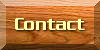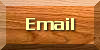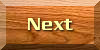Please note that utilizing Access Key Shortcuts is dependent on your type of Browser in combination with your Operating System:
Internet Explorer 5, 6 & 7 Users: Alt + Access Key, Enter
Internet Explorer 4: Alt + Access Key.
Internet Explorer 4.5 for Mac: No support for Access Keys.
Internet Explorer 5+ for Mac: Ctl + Access Key.
Mac User: Ctl or CMD + Access Key
Netscape 6+ Users: Alt + Access Key
Earlier versions of Netscape do not support Access Keys
Firefox Users: Shift + Alt + Access Key
Firefox 1.x on Linux: Alt + Access Key
Firefox 2.x on Linux: Alt + Shift + Access Key
Firefox on Mac: Ctl + Shift + Access Key
Opera 7.5+ Users: Shift + Esc + Access Key
Omniweb (Mac): Ctl + Access Key
Mozilla with IE: Alt + Access Key
Mozilla with Mac: Ctl + Access Key
Safari: Ctl + Shift + Access Key
Avant: Alt + Access Key, Enter
Other Keyboard Shortcuts
Tab moves you through the different page elements.
Backspace moves you back through the pages you have already visited.
Alt + Right Arrow/Cursor moves you forward through pages you have already visited.
Ctrl + Home takes you to the beginning of the page.
Ctrl + End takes you to the end of the page.
Spacebar moves the page down.
Page Up/Page Down moves the page up and down.
Adjusting Text Size
Text size adjustments are made by adjusting the settings in your web browser.
Firefox:
Click on "View" then choose "Text Size" and "Increase". Choosing "Normal" will return the site to the default font size.
Opera:
Choose "View" then "Zoom" and you are able to increase or decrease the page size either by increments of 10% or by 150% and 200%. Choose 100% to return the page size to normal.
Safari:
Choose "View" and then "Make Text Bigger". To return to the default size choose "Make Text Smaller".
Internet Explorer 7:
Choose the "Page" icon and then choose "Text Size" and either "Larger" or "Largest". Choosing "Medium" will return the page to the default size. If you prefer you can also choose the "Zoom" function which will attempt to enlarge the whole page including images.
Internet Explorer 6:
Choose "View" and then choose "Text Size" and either "Larger" or "Largest". Choosing "Medium" will return the page to the default size.